Workflow Preferences
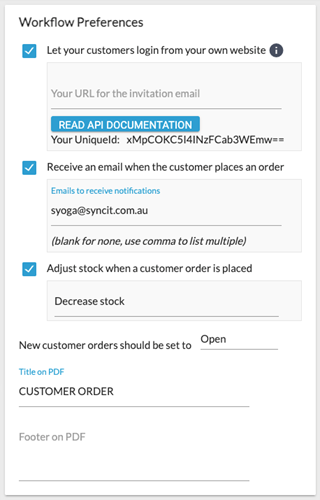
Let your customers login from your own website - Enter an alternative URL here, and it will be included on the invitation email that is sent to customers when you set up a new B2B account.
API Documentation:
SalesIn B2B provides a seamless experience for your customers to login from your website.
Please provide the following details to your webmaster / IT guru.
Paste the following code into the place in your website that you want to insert the login controls:
| <script language='javascript' type='text/javascript'src="https://web.salesin.com/Javascript/jquery.js"></script> <script language='javascript' type='text/javascript' src="https://web.salesin.com/Javascript/md5.js"></script> <script language='javascript' type='text/javascript' src="https://web.salesin.com/Javascript/LoginControlGeneration.js"></script> <link rel="stylesheet" type="text/css" href="https://web.salesin.com/App_Themes/Main/LoginSection.css" /> <script language='javascript' type='text/javascript'> initLoginSection("https://web.salesin.com/", "UniqueId", "https://b2b.salesin.com/", "https://auth.salesin.com/"); </script> |
The functionality will all be handled by the javascript written by initLoginSection.
Replace UniqueId with the one found under the Administration > SalesIn B2B Settings area of the SalesIn web application.
The option “Let your customers login from your own website” must be ticked, and your UniqueId will be shown.
Receive an email when the customer places an order - Enable / Disable notification email to be sent to the nominated company email when an order is placed via B2B. This can be sent to multiple email addresses, use an email enabled printer, or for trouble shooting issues with a B2B email.
Adjust stock when a customer order is placed - Sets whether B2B orders should be decreasing or increasing stock level, default is to decrease. Usually this is set on the Sale Type, however, the settings for Customer Orders have been disabled due to the settings being here.
New Customer orders should be set to - Set the default sale status of a B2B order. By default this is set to Open. But depending on your workflows, you may want to change this.
Title on PDF - Set the PDF header for the B2B orders, default is 'CUSTOMER ORDER'.
Footer on PDF - Set the printout footer of the B2B order, default is blank. This is a good place to include your bank details for any EFT transfers.