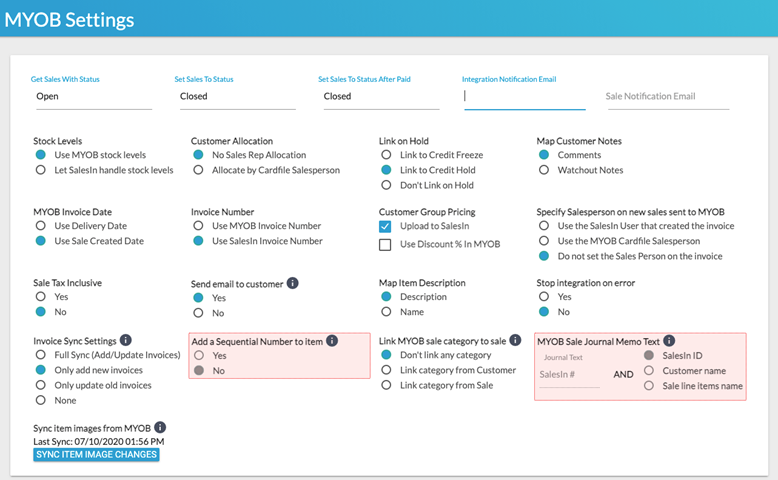MYOB Integration Settings
To make changes to the way the SalesIn Integration works with MYOB, login to the SalesIn Dashboard and navigate to MYOB Integration.
On this page:
Settings
This page contains the settings used to control how SalesIn Integrates with MYOB:
- Get Sales With Status – The integration looks at sales in SalesIn that are of a particular Status. This setting defaults to Open, but you can change it to suit your business’ workflow.
- Set Sales To Status – The integration also sets sales to a certain Status once they are imported. This setting defaults to Closed, but you can change it to suit your business’ workflow. It is important to note that once sales are imported into MYOB, they cannot be re-imported and any edits made in SalesIn do not come through either.
- Set Sales To Status After Paid – Once the integration detects that a sale is fully paid in MYOB, it can set it to be a particular status in SalesIn. This is useful if you only want to close off sales once they are fully paid.
- Notification Email – Enter an email address here and you will notified of any errors the integration encounters while moving data between MYOB and SalesIn.
- Link On Hold – Specifies how the integration should treat customers that are on Credit Hold in MYOB, whether they should be on Credit Hold in SalesIn or Credit Freeze, or not linked at all. If this is not linked, and a sale has been created for a customer on Hold in MYOB - the order will fail to go across.
- Stock Levels – Use MYOB Stock Levels means SalesIn items will always have their stock level overwritten by the current stock level in MYOB. If you want to control stock levels in SalesIn and ignore MYOB stock levels completely, choose Let SalesIn Manage My Stock Levels. If you manage the stock levels in SalesIn, it will NOT send across to MYOB.
- Customer Allocation – Specifies whether the integration should attempt to allocate your customer list to users, based on the Sales Person’s name in the card file. SalesIn users and MYOB sales people must match on First Name / Last Name exactly for this to work properly.
- Invoice Number – Specifies whether you want the SalesIn Sale ID to be the invoice number in MYOB, or whether you want MYOB to automatically assign its next available invoice number to new sales. If you have an older MYOB file, it is recommended to use the MYOB numbers, that way there is no errors.
- Invoice Date – Specifies the value you want to appear in the Invoice Date field in MYOB.
- Map Customer Notes - Gives you the option to either map the customer notes into the Comments section of SalesIn, or the Watch out Notes. NOTE: Customers can see their customer notes, they cannot see their watch out notes.
- Specify Salesperson on new sales sent to MYOB - You can set your salesperson for orders based on either, the cardfile salesperson from MYOB, the user that created the order OR not set a salesperson at all.
- Stop integration on error - If you get an error, you can choose to stop the integration, to make sure you can fix the error before the integration goes across again. Or you can keep the integration going incase any other orders can go across.
- Map Item Description - Map the item description from MYOB to either the Description, or the Name in SalesIn.
- Send email to customer - If you want to make sure you customer gets an email when the order has been finalised / sent to MYOB, you can turn this on and when the order flow across to MYOB, the customer will receive an email with their Invoice, Quote, or Order.
- Sale Tax Inclusive - There are many placed in SalesIn where you can set the prices to Tax Inclusive or Exclusive. Even if the rest of your SalesIn is Tax Exclusive, you can choose to send the data to MYOB as Inclusive by ticking this option as 'Yes'.
- Invoice Sync Settings - Invoice sync settings is related to the invoices that are created or existing in MYOB. If you have this set to full sync, if an order is created or edited in MYOB, it will be updated and added in SalesIn. If set to 'Only add new', this will only add the new invoices in SalesIn that have been created in MYOB. If only set to Update, it will not add any new ones created in MYOB but only update old invoices. If set to 'None', then the only invoices that are in SalesIn will be the invoices that have been created in SalesIn.
- Link MYOB sale category to Sale - Link a MYOB sale category to exported sales to MYOB.
Actions
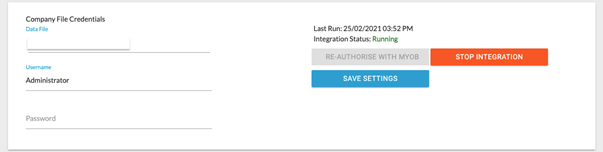
- Re-Authorise with MYOB – Use this button to authorise the link between SalesIn and MYOB.
- Stop / Start Integration – When the integration has stopped (likely due to a data related problem that needs attention), you will receive an email and the integration will need to be started again once the problem has been resolved.
- Save Settings - This relates to any changes that are made on this page. If you change any settings, you need to select Save.
How are the different Sales Types mapped?
| SalesIn Status | MYOB Imported Status |
| Quote | Quote |
| Order | Order |
| Customer Order (B2B) | Order |
| Invoice | Invoice |
| Credit Note | Credit Note |