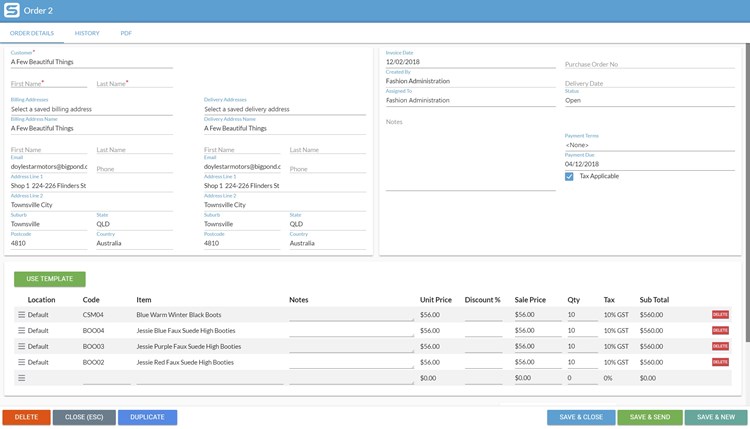On This Page:
- Customer (name)
- Billing Name, Address & Email
- Delivery Name, Address & Email
- Invoice Date
- Purchase Order Number
- Status
- Payment Terms
- Payment Due
- Notes
- Templates
- Delete
Sales
The Sales page contains all of the sales that your user account has permission to see. To add, change, remove or action sales. Open your sales list from the Main Menu, by tapping on Sales.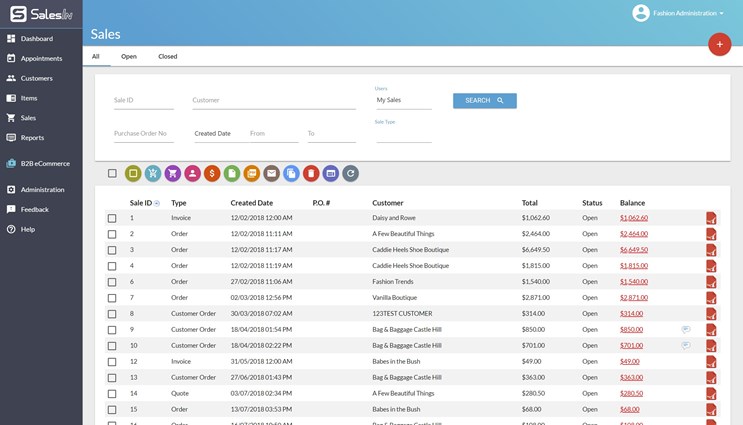
From here, you can scroll through your sales, as well as change search and filtering options. Additionally, you can tap onto an existing sale and perform various actions, as described below.
Sale Details
From here, the following options are available:
Order Details
- Customer (name) - This first field is for the customer name. (mandatory)
- Billing Name, Address & Email - If the customer has Billing Details set in the Addresses Tab, these details will appear.
- Delivery Name, Address & Email - If the customer has Delivery Details set in the Addresses Tab, these details will appear.
- Invoice Date - The date the invoice was created
- Purchase Order Number - If you need to reference a Purchase Order, enter this in here and it will show on the PDF.
- Status - Whether the Order is set to 'Open' 'Closed' or any custom status you've created.
- Payment Terms - If the customer has set Payment Terms set on their customer profile, these will be pulled into here. Otherwise, they will be set to <None> or COD.
- Payment Due - This date is calculated based on the above terms. If they have terms, it will be calculated and if they don't it will be the Invoice Date. This date can be manually changed as well.
- Notes - Any notes based on the Sale. These notes will be populated onto the PDF.
- Templates - If you have Sales Templates set up, you will be able to use these to easily enter bulk items into a sale.
- Delete - Removes this sale from SalesIn. If it has already gone across to your accounting system, it will not be removed from there.
History
Gives an overview of what changes have been made to this sale. Whether it has been edited, the status has changed, the date it was created as well as the date it was sent to your accounting or inventory system. If any changes have been made, it will also include the user that made these changes.