On this page:
Creating a New Activity Note
Activity Notes
SalesIn’s Activity Notes gives you the ability to document your interactions with customers and to ensure Sales Reps complete all tasks during a customer engagement. This is automated to appear during the creation of a new sale. Activity Notes can be accessed on both PC and iOS platforms and linked directly to customers and sales.
You will be able to scroll, or search for specific Activity Notes using the filtering options tool. Also having the ability to see current and completed tasks.
Creating a New Activity Note
First step to creating an Activity Note is tapping on the Activity Notes button located in the middle of the Main Menu of the SalesIn Application. This will direct you to a list of all the current Activity Notes in SalesIn.
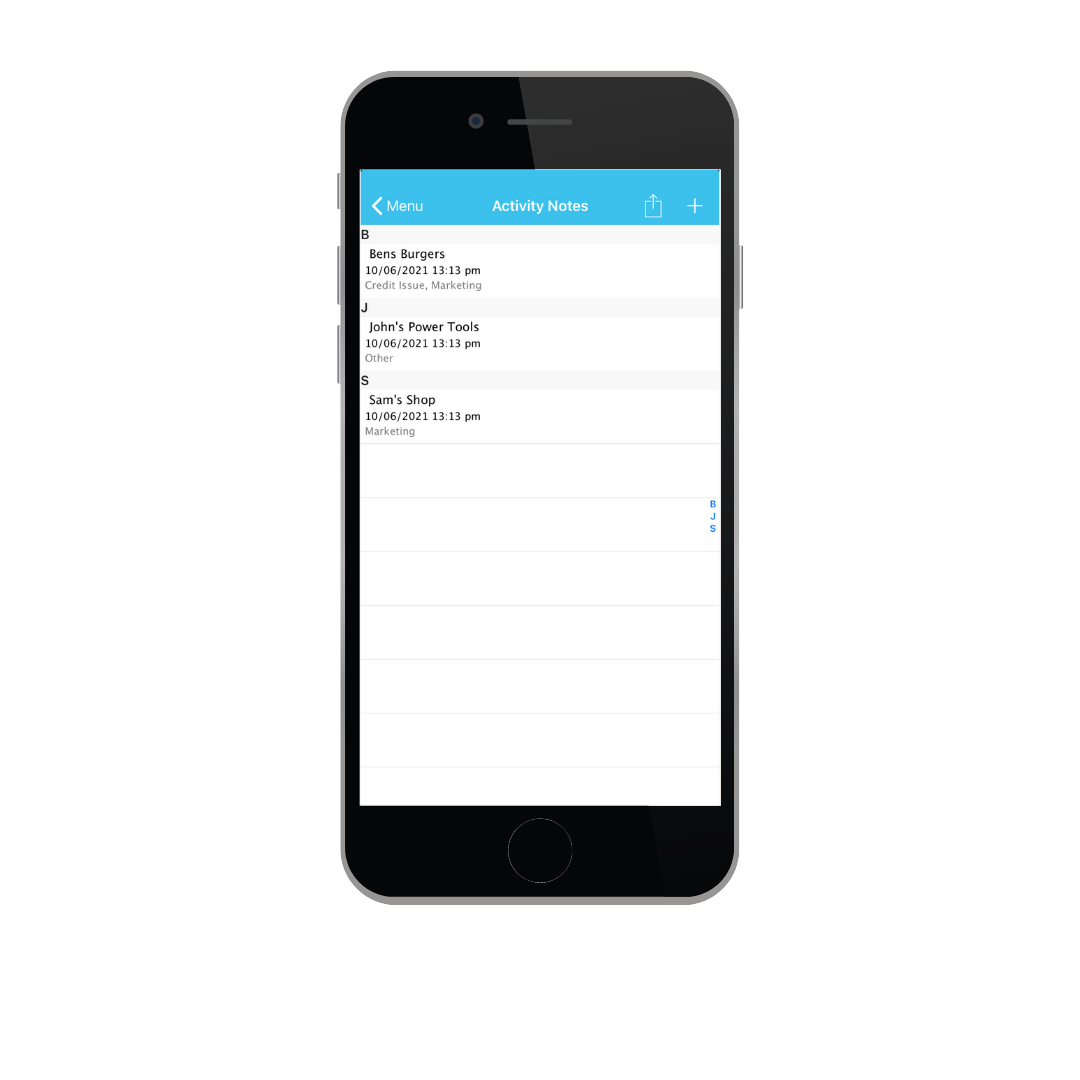
To add a New Activity Note, tap on the Add New (+) button on the top right of the screen, and either select an existing customer or press the Add New (+) button again, to create a New Customer and continue.
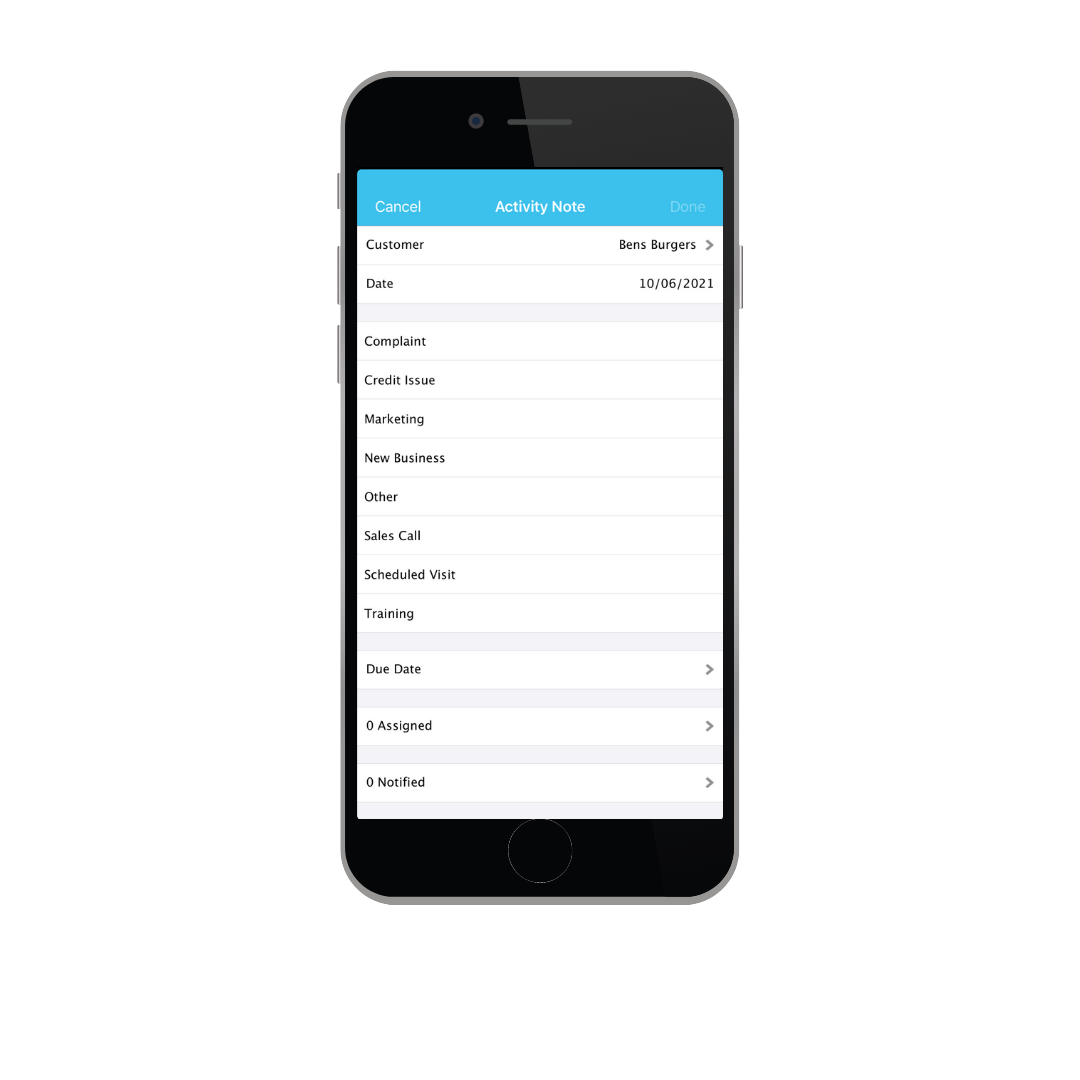
- Customer – Choose a customer to link the Activity note to.
- Date – The Date when the Activity Note is created.
- Activity Note Agenda – Select from the list of Activity Note Genders, Birthday, Complaint, Credit Issue, Marketing, New Business Pitch, Other, Sales Call and Scheduled Meeting.
- Due Date – Select a Date you want the Activity Note completed.
- Complete Button – Display if the Activity Note has been achieved.
- Assigned – Designate specific users to the created Activity Notes.
- Notified – Notified selected person by sending an email.
- Comments – Insert comments against the created Activity Note.
To save the Activity Note, tap Done at the top-right side of the screen.