On this page:
Survey
Create a New Survey
You can design customer surveys using the web portal and then carry them out using the SalesIn app while in front of your customer.
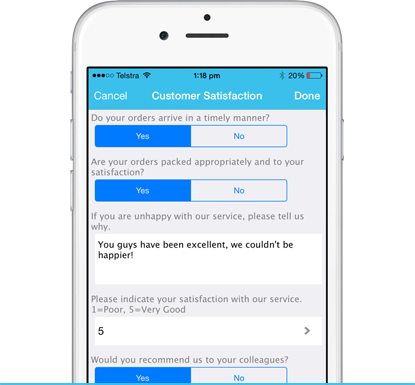
From the Main Menu, tap on Surveys.
From here you can see any completed (or partially completed) surveys listed (and tap to edit those), or you can create a new survey by tapping on the + button (top-right) and selecting a Customer.
Once the customer has been selected, you can choose your Survey – or if you only have one survey, it will be automatically selected for you. Other fields in this screen are:
- Created Date – This field is read only and records the current date of the survey.
- Status – You can use survey statuses to group your surveys. Create these using the web portal.
- Manage Images – You can attach images/photographs to your completed surveys using this area.
- Comments – Any comments relating to the survey can be recorded here.
Starting a Survey
After going through the above steps, tap on the Start Survey button. You will see the sequence of questions and answer types that you have designed using the web portal. You can now collect the information from your customer.
Tap Done up the top-right to save the results of the survey and return to the list of completed surveys.