On this Page:
How are the different Sales Types mapped?
Fishbowl Integration Settings
To make changes to the way the SalesIn Integration works, right-click the SalesIn Integrator icon in the system tray and choose Account Settings.
Connections
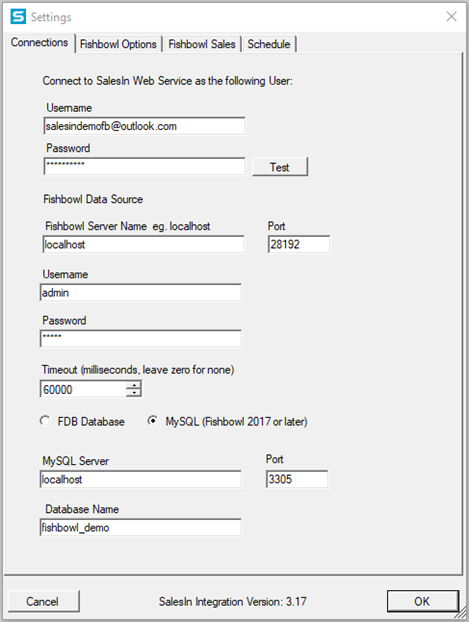
![]()
This area helps you change the connection details that you entered when you first set up the integration. You should only change these settings if you decide to move your Fishbowl installation elsewhere, or your credentials for SalesIn or Fishbowl have changed.
Fishbowl Options
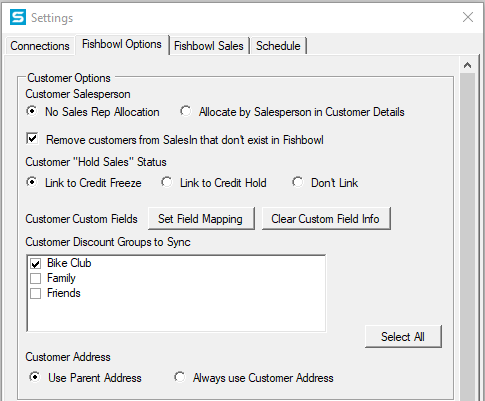
- Customer Salesperson – You can choose to allocate SalesIn users to customers, based off the Customer’s Salesperson is set to in Fishbowl. It’s important to note that this requires that the first name and last name of the users in SalesIn match the first name and last name of the users/salespeople in Fishbowl.
- Remove Customers from SalesIn that don't exist in Fishbowl - If this is turned on, if you create customers in SalesIn, they will not be sent over to Fishbowl. Instead they will be removed. If it is left off, if a customer is created in SalesIn, it will be created in Fishbowl.
- Customer “Hold Sales” Status – SalesIn has the ability to alert reps to whether customers are on credit hold when they are selected for a new sales order. Fishbowl has a single Status against a customer called “Hold Sales” that we can link to SalesIn and this area lets you to define how it should be linked. Customers can be flagged in two ways:
- Credit Hold means the rep can continue to take the order after being warned,
- Credit Freeze means the rep sees the warning but cannot proceed with a new order.
- Customer Discount Groups to Sync - If the groups are ticked on, they will sync. If they are left unticked, they will not sync.
- Customer Address - Option to Use Parent Address, or Always use Customer Address. What you select here, is based on your processes and Fishbowl set up.
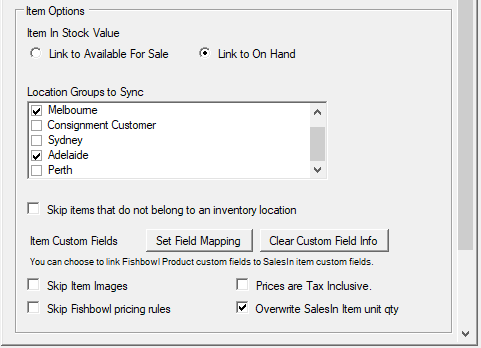
- Item In Stock Value - Option to choose Link to Available For Sale or Link to On Hand. This will also depend on your processes and Fishbowl set up. Available for sale will exclude stock allocated to orders already and Link to On Hand will include stock that has already been allocated.
- Location Groups to Sync - If the location groups are ticked on, they will sync into SalesIn, if they are unticked they will not sync. If after the initial integration you want to remove a location from SalesIn, untick it and run the Full Integration. This will remove it.
- Skip Items that do not belong to an inventory location - If this is ticked on, an item that doesn't have a location, will not be imported into SalesIn.
- Item Custom Fields - You can choose to link Fishbowl Product custom fields, to SalesIn item custom fields.
- Skip Item Images & Skip Fishbowl Pricing Rules - You can choose to skip the image upload from Fishbowl to SalesIn if you want to upload the images directly to SalesIn. If you choose this, the images will not be exported back to Fishbowl. If you choose to skip the pricing rules, this will not carry any of your Fishbowl pricing rules over to SalesIn. The reason you may do this, is if you want to set different pricing rules in SalesIn for customers ordering through here.
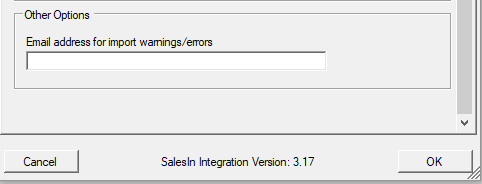
- Email address for import warnings – Enter an email address here and you will be notified of any errors the integration encounters while moving data between Fishbowl and SalesIn . This is useful if you run the integration on an automated schedule and you are not watching it while it is running.
- SalesIn Version - This bar notifies the user what version of SalesIn Integration they are currently running.
Fishbowl Sales
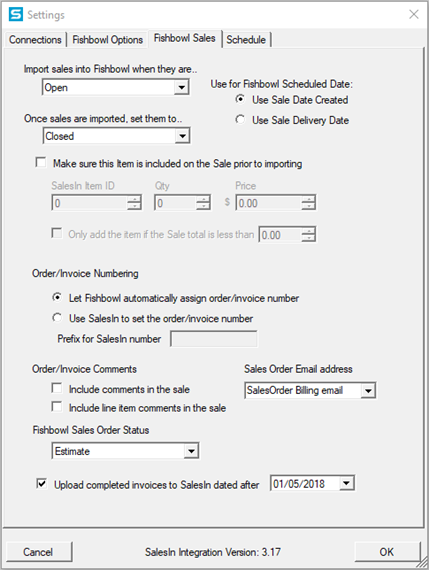
This area helps you change the way in which sales orders are imported to Fishbowl from SalesIn .
- Import sales to Fishbowl when they are … – The integration looks at sales in SalesIn that are of a particular Status. This setting defaults to Open, but you can change it to suit your business’ workflow.
- Once sales are imported, set them to … – The integration also sets sales to a certain Status once that are imported. This setting defaults to Closed, but you can change it to suit your business’ workflow. It is important to note that once sales are imported into Fishbowl, they cannot be re-imported and any edits made in SalesIn do not come through either.
- Make sure this item is included on the sale prior to importing – You can specify that a certain item should always exist in the sales order before it hits Fishbowl. This can be useful if you have a Freight item and your reps forget to add it to each order! Just enter in the SalesIn Item ID (you can find this on the Item Detail page if you search for the Item on the website), the Quantity and the Price and it will always be included on each sales order, unless it is already there.
- Order/Invoice Numbering – You can choose whether to carry through the SalesIn Sale ID as the Fishbowl invoice number, or whether to ignore the SalesIn Sale ID altogether and just let Fishbowl use its next available number.
- Order/Invoice Comments – In SalesIn you can put comments against the sales order itself, as well as any line item within the sales order. Use these settings to indicate whether any of these comments should come through to the sales order in Fishbowl.
- Fishbowl Sales Order Status – When a new sales order is added to Fishbowl, you can choose whether it is set to Estimate (this is the default) or Issued, depending on your business process.
- Upload Completed Invoices to SalesIn – Use this option to upload your finished Fishbowl invoices to SalesIn, giving you instant customer sales history.
Schedule
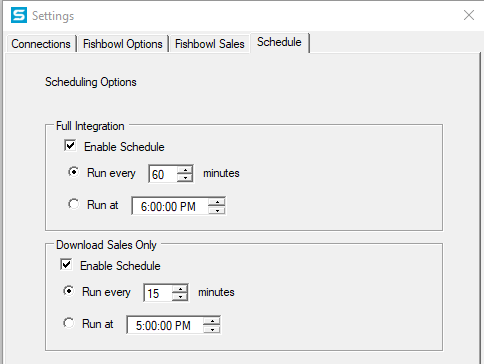
Specify whether you want the integration to run every X number of minutes, and whether that should be a Full or Downloads Sales Only integration. Note you can have both turned on. If the full integration is running, then it will interrupt the Download Sales Order, but this will run as soon as the Full Integration has been completed.
How are the different Sales Types mapped?
| SalesIn Status | Fishbowl Import Status |
| Order | Sales Order |
| Customer Order (B2B) | Sales Order |
| Fulfilled Order | Fulfilled Order |
| Credit Note | Credit Note |
Whether the status in Fishbowl goes across as Estimates or Issued, is based on the integration settings.