On this page:
MYOB Sales
Schedule
Other Functions
How are the different Sales Types mapped?
MYOB Classic v19. Integration Settings
To make changes to the way the SalesIn Integration works, right click the SalesIn Integrator in the system tray and choose Account Settings.
Connections
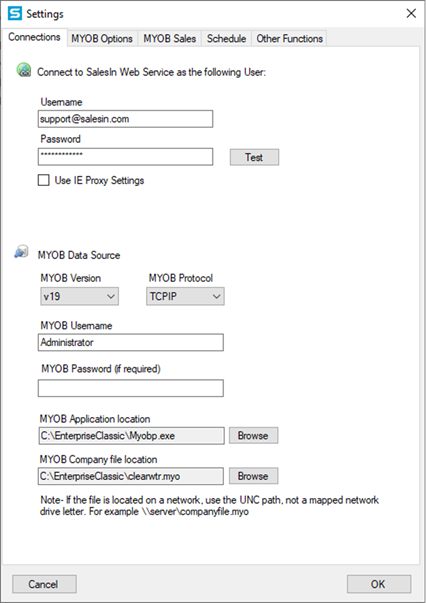
This area helps you change the connection details that you entered when you first set up the integration. You should only change these settings if you decide to move your MYOB installation elsewhere, or your credentials for SalesIn or MYOB have changed.
MYOB Options

- Sales rep allocation – You can choose to allocate SalesIn users to customers, based off the Customer’s Salesperson in MYOB. It’s important to note that this requires that the first name and last name of the users in SalesIn match the first name and last name of the users/salespeople in MYOB.
- Credit Hold – SalesIn has the ability to alert reps to whether customers are on credit hold when they are selected for a new sales order. MYOB has a single credit hold flag against a customer that we can link to SalesIn, and this area lets you to define how it should be linked. Customers can be flagged in two ways:
- Credit Hold means the rep can continue to take the order after being warned,
- Credit Freeze means the rep sees the warning but cannot proceed with a new order.
Items, Stock Levels and Pricing
- Stock Levels – You can choose to upload stock levels from MYOB to SalesIn, or ignore MYOB stock levels altogether and manage stock in SalesIn.
- Upload customer groups and discounts – You can upload all of the pricing levels from MYOB to SalesIn, or choose to ignore it. Note, SalesIn does not yet support the Volume Discount pricing rule.
- Income account for Payments – If you are using SalesIn to receive payments and want these to be sent to MYOB, you need to specify the MYOB account for the payments to be imported against.
- Email address for import warnings – Enter an email address here and you will notified of any errors the integration encounters while moving data between MYOB and SalesIn. This is useful if you run the integration on an automated schedule and you are not watching it while it is running.
MYOB Sales
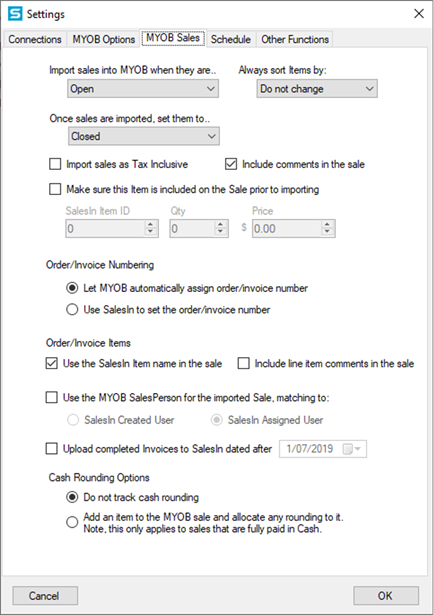
This area helps you change the way in which sales orders are added to MYOB from SalesIn.
- Import sales to MYOB when they are … – The integration looks at sales in SalesIn that are of a particular Status. This setting defaults to Open, but you can change it to suit your business’ workflow.
- Once sales are imported, set them to … – The integration also sets sales to a certain Status once that are imported. This setting defaults to Closed, but you can change it to suit your business’ workflow. It is important to note that once sales are imported into MYOB, they cannot be re-imported and any edits made in SalesIn do not come through either.
- Import sales as Tax Inclusive – This will set the tick box against the sale in MYOB that denotes it is Inclusive of tax.
- Include comments in the sale – If ticked, any comments made in the sale will be added to the Comment field inside the MYOB sale.
- Make sure this item is included on the sale prior to importing – You can specify that a certain item should always exist in the sales order before it hits MYOB. This can be useful if you have a Freight item and your reps forget to add it to each order! Just enter in the SalesIn Item ID (you can find this on the Item Detail page if you search for the Item on the website), the Quantity and the Price and it will always be included on each sales order, unless it is already there.
- Order/Invoice numbering – You can choose whether to carry through the SalesIn Sale ID as the MYOB invoice number, or whether to ignore the SalesIn Sale ID altogether and just let MYOB use its next available number.
- Order/Invoice Item comments – In SalesIn you can put comments against the sales order itself, as well as any line item within the sales order. If ticked, the comment will be appended to the line item description in MYOB.
- MYOB Sales Person – Link each imported sale to the appropriate sales person by ticking this option. Choose whether it should be linked against the Created or Assigned SalesIn user. If unticked, no Sales Person will be entered against the sale.
- Cash Rounding – We have a useful feature for tracking those annoying few cents of rounding if you are accepting payments with SalesIn. You can create an item in MYOB and nominate it here, and if there is any rounding applied (cash payments only), the SalesIn integration will add this particular item to your MYOB sale with the appropriate amount, so that you can track it.
Schedule
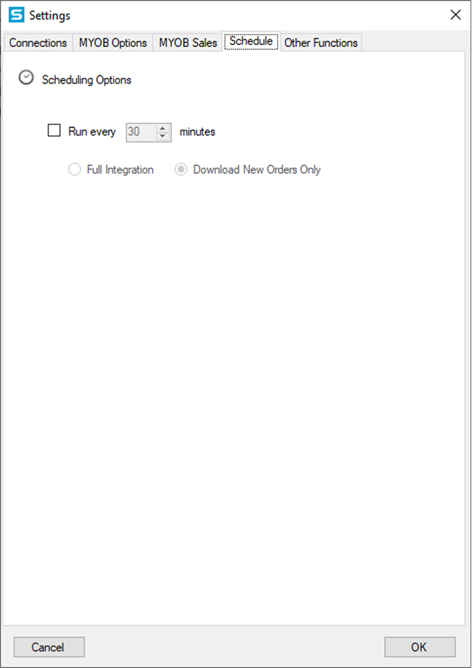
Specify whether you want the integration to run every X number of minutes, and whether that should be a Full or Downloads Sales Only integration.
Other Functions
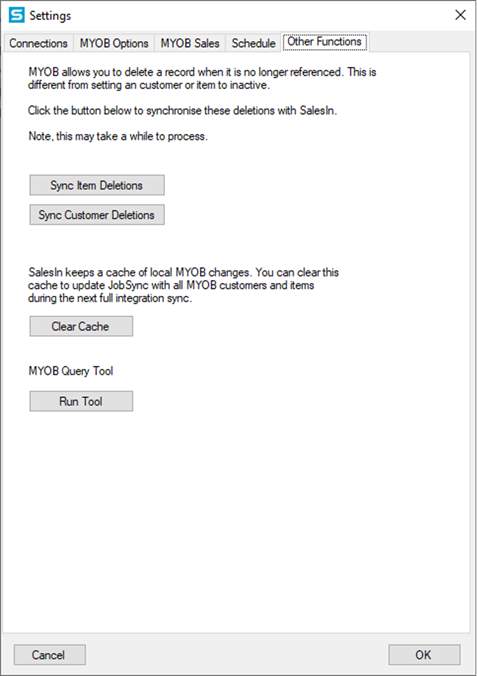
- Sync Deletions – MYOB allows you to delete a record when it is no longer referenced (different from setting it to inactive), leaving no trace of it for our integration to easily find and subsequently delete from SalesIn. The options here will allow you to remove any customers/items from SalesIn that are not in MYOB. Note that if you have created customers and items in SalesIn, and they don’t exist in MYOB, these will be deleted.
- Clear cache – If you want to force a re-sync of all MYOB data to SalesIn, then hit this button. Otherwise the integration will only look at the changes. Note that this does not duplicate data, it simply tells the system to scan through all the data looking for changes.
- MYOB Query Tool – Probably stay away from this one – it’s a useful little tool that our support staff may use when undertaking remote support.
How are the different Sales Types mapped?
| SalesIn Status | MYOB v.19 Imported Status |
| Quote | Estimate |
| Order | Sales Order |
| Customer Order (B2B) | Sales Order |
| Invoice | Invoice |
| Credit Note | Do not flow across. |