QBO Integration FAQ's
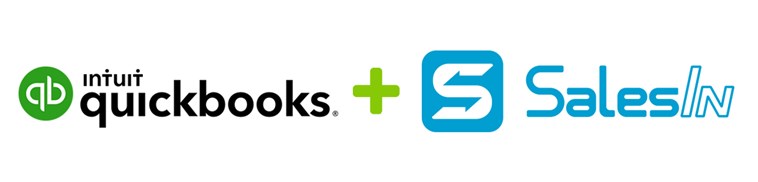
On this page:
What data is transferred to SalesIn?
When are sales sent to QuickBooks Online?
What happens after sales are sent to QuickBooks Online?
How does SalesIn handle invoice numbers?
Do QuickBooks Online invoices get uploaded to SalesIn?
If I create customers in SalesIn, will they get added to QuickBooks Online?
What happens if something goes wrong during the integration?
Your customers and items from QuickBooks Online are available for use in SalesIn, and sales flow back to QuickBooks Online automatically.
As both SalesIn and QuickBooks Online are cloud based systems, this all happens automatically without you having to do anything.
How does it work?
- Your customer and item info is uploaded to SalesIn, so that you can use this data to make sales in SalesIn
- Your sales are then downloaded from SalesIn into QuickBooks Online
What data is transferred to SalesIn?
- Customers (as well as their billing and delivery addresses)
- Items (including pricing and tax codes)
When are invoices sent to QuickBooks Online?
In SalesIn we have a “Status” field against all sales, and this is used as a flag to know that the invoice is ready to be downloaded into QuickBooks Online. By default, SalesIn comes with an Open and Closed status, but you can add as many as you like. When you first activate your QuickBooks Online integration, its default setting is to look for any Open sales and download them to QuickBooks Online. Once downloaded, these are set to Closed. You can control both of these actions using the QuickBooks Online Settings page, found in the Administration area on the SalesIn web portal.
What happens after sales are downloaded to QuickBooks Online?
Once a sale has been downloaded into QuickBooks Online, by default it is set to a Closed status in SalesIn. You can change this action using the QuickBooks Online Settings page, however it is recommended that a status change is made, so that users either know not to change the invoice, or are prevented from doing so (a Status can be Read Only).
With that in mind, it is important to note that once a sale is added to QuickBooks Online, all further changes to the sale must be made in QuickBooks Online. At this point, SalesIn considers the sale as “delivered” to QuickBooks Online, and will never download it again into QuickBooks Online even if changes are made to it in SalesIn. This is why we set the Status to Closed in SalesIn by default once the sale has been imported into QuickBooks Online – it’s the end of the line.
How does SalesIn handle invoice numbers?
You can choose whether to carry through the SalesIn Sale ID as the QuickBooks Online invoice number, or whether to ignore the SalesIn Sale ID altogether and just let QuickBooks Online use its next available number. Change this in the QuickBooks Online Settings page.
Do QuickBooks Online invoices get upload to SalesIn?
Yes – SalesIn keeps your recent QuickBooks Online invoices in sync with SalesIn so you always have access to your customer history.
If I create customers in SalesIn, will they get added to QuickBooks Online?
Yes – SalesIn supports adding a new customer to QuickBooks Online, as well as updating existing customer details.
How will I know if something goes wrong during the integration?
If you fill in an email address in the QuickBooks Online Settings page, you’ll be notified if there’s a problem and what the problem is. Once this happens, the integration will be stopped and it’s up to you to rectify the problem and start it again.