On this Page:
Download and Install the Integrator
- Quickbooks Installation Location
- Authenticate with SalesIn
- Choose basic settings for uploading customers
- Finish Up
Initial Set Up
We’ve taken great lengths to make this process and quick and painless as possible.
Just follow the below steps and we’ll get you up and running in no time!
Download & Install the Integrator
- In order to transfer data between QuickBooks and SalesIn, you must first download the SalesIn QuickBooks Integration software. You can do that by clicking this link.
- Install the software by following the prompts.
- Once it is installed, double click the icon on your desktop:

Setup the Integrator
When you first start the SalesIn QuickBooks Integration application, you will see a setup wizard to help you get started:
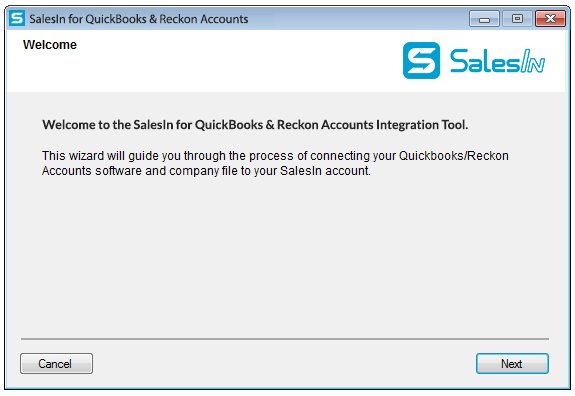
Click on Next to begin configuring the software.
1. QuickBooks Installation Location
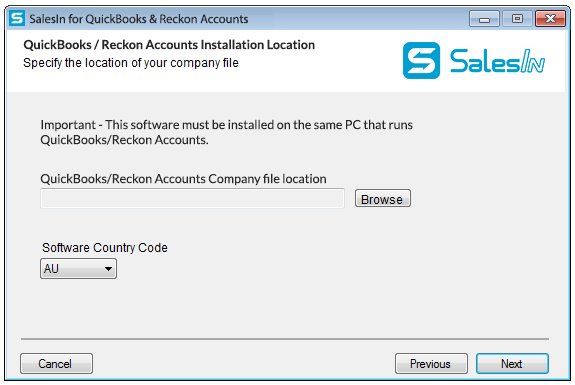
In order to transact data with QuickBooks, SalesIn needs to know the location of your QuickBooks data file.
Also, make sure you use the Country code that suits your QuickBooks product.
2. Authenticate with SalesIn
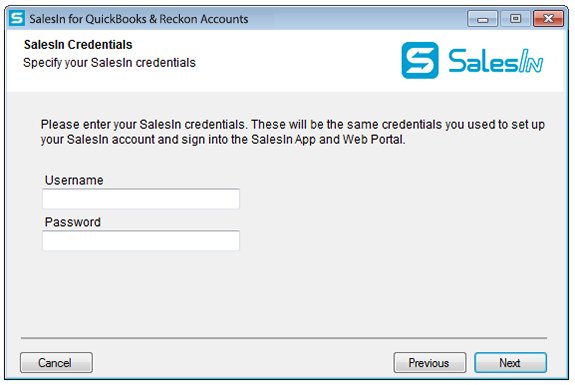
Enter the SalesIn credentials you have set up your account with and click Next.
3. Choose basic settings for uploading Customers
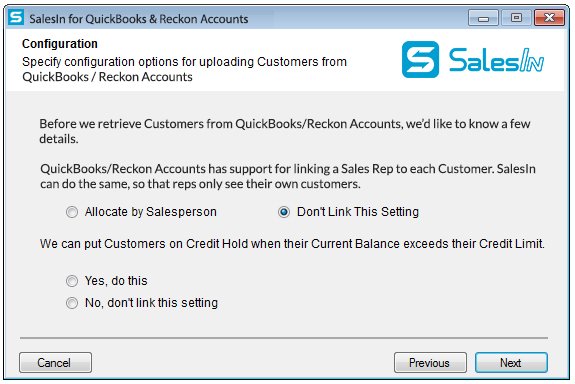
This screen explains a series of preferences with relation to how your Customers will be uploaded.
These can be changed later, and if you are unsure, just choose the defaults.
Click on Next.
4. Finish up
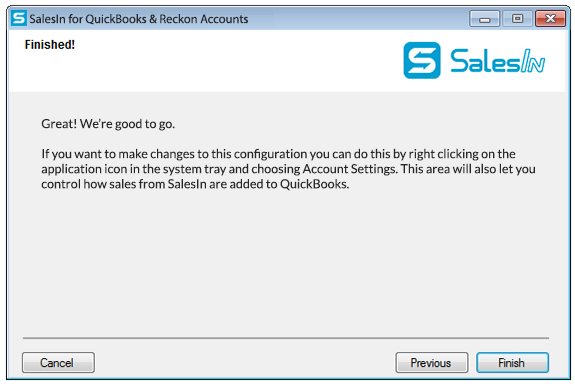
You’re done!
Click on Finish to close the wizard.